DNS (Domain Name System) is a crucial component of the internet that translates human-readable domain names into the numerical IP addresses required for communication between devices. It acts as a distributed database, converting domain names like www.example.com into IP addresses such as 192.0.2.1. DNS plays a vital role in facilitating the seamless functioning of the internet by allowing users to access websites and other online services using easily recognizable names.
Configuring DNS involves a few key steps:
1. Choose a DNS Provider: Select a reliable DNS provider or set up your own DNS server software. Popular DNS providers include Cloudflare, Google Cloud DNS, and Amazon Route 53.
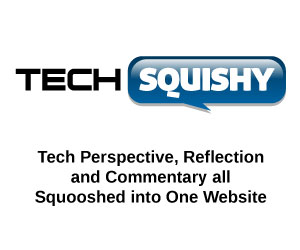
2. Create DNS Records: Once you have chosen a provider, create DNS records that specify the desired mappings between domain names and IP addresses. Common DNS records include A (Address) records for IPv4 addresses, AAAA (Address) records for IPv6 addresses, CNAME (Canonical Name) records for aliases, MX (Mail Exchanger) records for email routing, and TXT (Text) records for various purposes such as domain verification or SPF (Sender Policy Framework) records.
3. Set TTL (Time-to-Live): TTL determines how long DNS information is cached by resolvers and other DNS servers. Set an appropriate TTL value based on your requirements, considering the balance between responsiveness and network traffic.
4. Update Name Servers: Update the name servers for your domain to point to the DNS servers provided by your chosen DNS provider. This step ensures that DNS queries for your domain are directed to the correct servers.
5. Test and Monitor: After configuring DNS, test the DNS resolution for your domain using tools like dig or nslookup. Verify that the desired domain-to-IP mappings are correctly set up. Additionally, monitor DNS performance and periodically review and optimize your DNS configuration as needed to maintain optimal functionality.
By following these steps, you can successfully configure DNS for your web server, ensuring that users can access your website using its domain name and enabling reliable and efficient communication on the internet.






GIPHY App Key not set. Please check settings