Alternatively, see: How To install SSL on a Website on Your own Standalone Server
SSL (Secure Sockets Layer) is a protocol that provides secure and encrypted communication between a web server and a client’s web browser. It ensures that the data transmitted between the two remain confidential and cannot be intercepted or tampered with by malicious actors.
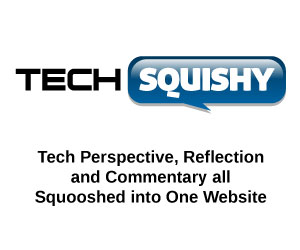
Acquiring and installing an SSL certificate has become increasingly user-friendly, especially with the rise of web hosting providers offering integrated SSL solutions. It’s sometimes as simple as a few clicks within your control panel or dashboard to install an SSL certificate on your domain.
Here’s a simplified process for acquiring and installing an SSL certificate through such providers:
1. Choose a web hosting provider: Look for a web hosting provider that offers SSL certificates as part of their services. Many providers now include free SSL certificates in their hosting plans.
2. Sign up for a hosting plan: Select a hosting plan that meets your requirements and sign up for an account with the web hosting provider.
3. Access your hosting dashboard: Once your account is set up, log in to your hosting provider’s dashboard. This is typically a user-friendly interface that allows you to manage your website and hosting settings.
4. Locate SSL settings: In your hosting dashboard, look for the SSL settings or SSL/TLS section. This is where you can manage SSL certificates for your domain.
5. Request SSL certificate: Within the SSL settings, you will usually find an option to request an SSL certificate for your domain. Click on the relevant button or link to initiate the process.
6. Verify domain ownership: Some hosting providers may require you to verify your ownership of the domain before issuing the SSL certificate. This is typically done by adding a DNS record or responding to an email sent to the domain’s administrative contact.
7. Install the SSL certificate: Once the domain ownership is verified, the hosting provider will automatically generate and install the SSL certificate for your domain. This process may take a few minutes.
8. Update website settings: After the SSL certificate is installed, you may need to update your website settings to ensure that all pages are served securely over HTTPS. This can usually be done by modifying your website’s configuration files or settings within the hosting dashboard.
9. Test and verify: It’s important to test your website to ensure that the SSL certificate is functioning correctly. You can use online SSL checker tools or web browser features to verify that your website is loading securely with the padlock icon and “https://” in the URL.
Remember, the exact steps may vary slightly depending on your web hosting provider’s interface and the specific SSL implementation they use. Always consult the documentation or support resources provided by your hosting provider for detailed instructions tailored to their services.






GIPHY App Key not set. Please check settings